Assessing Gillick competence
To assess Gillick competence for a child with no consent response:
- From the session page for a school go to the Children tab.
- Find the child using the Needs consent or Has a refusal filters.
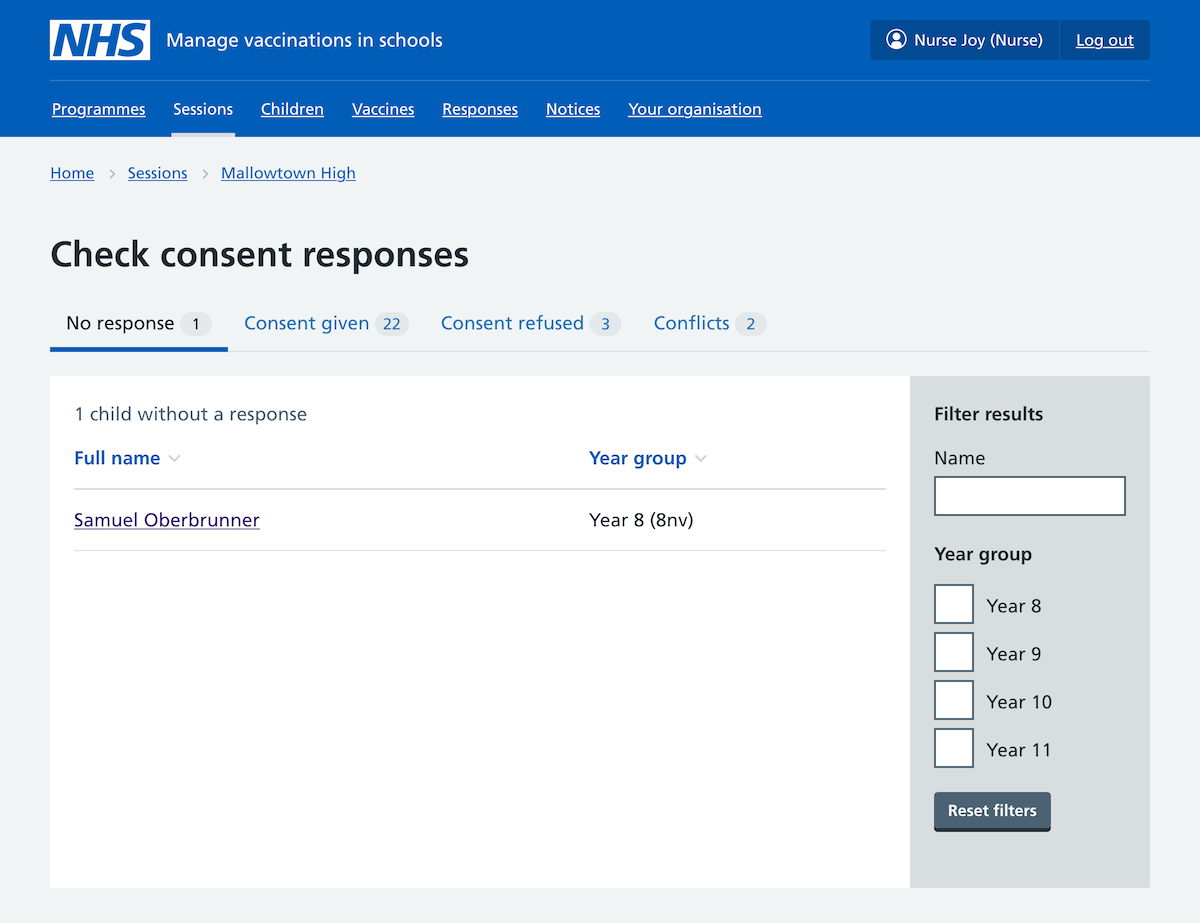
- Click on the name of the child who’s asked to be vaccinated.
- Scroll down the page and click on Assess Gillick competence.
- Make your assessment using the relevant radio buttons.
- Confirm the answers by clicking Update your assessment.
If the child is assessed as Gillick competent, you still need to add a consent response:
- In the child’s record, click Record a new consent response.

- Select Child (Gillick competent) and click Continue.
- Select the appropriate radio button and click Continue.
- Answer the health questions and click Confirm.