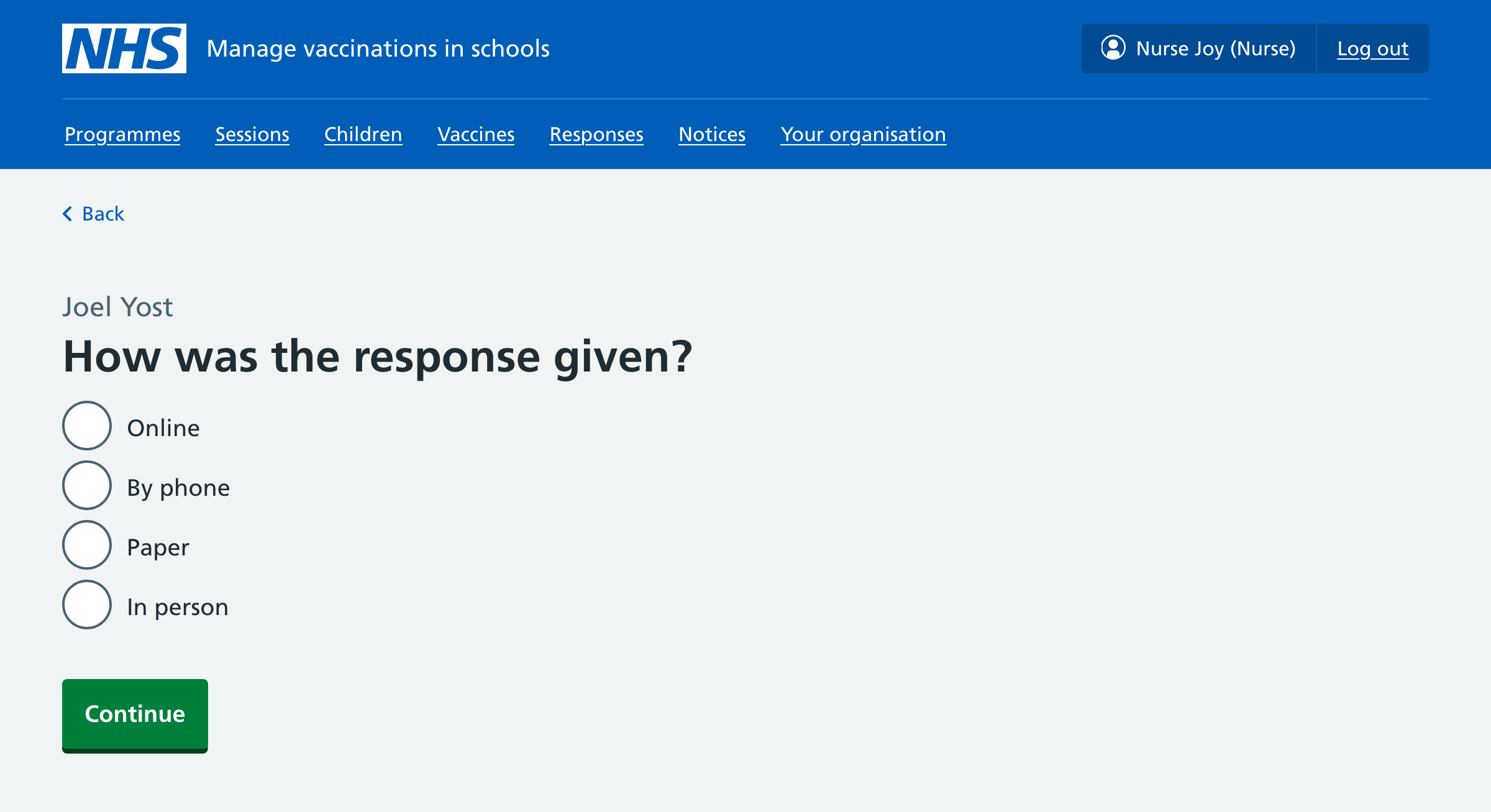Using paper-based forms
Downloading a paper-based consent form
If you receive a request to send a parent a paper-based consent form, you can download and print the relevant form from Mavis.
- Go to Sessions, then filter for Scheduled sessions.
- Select the relevant location.
- On the school page, click on the Download consent form link for the relevant vaccination programme.
- You can then print the form off and send it to the parent who requested it.
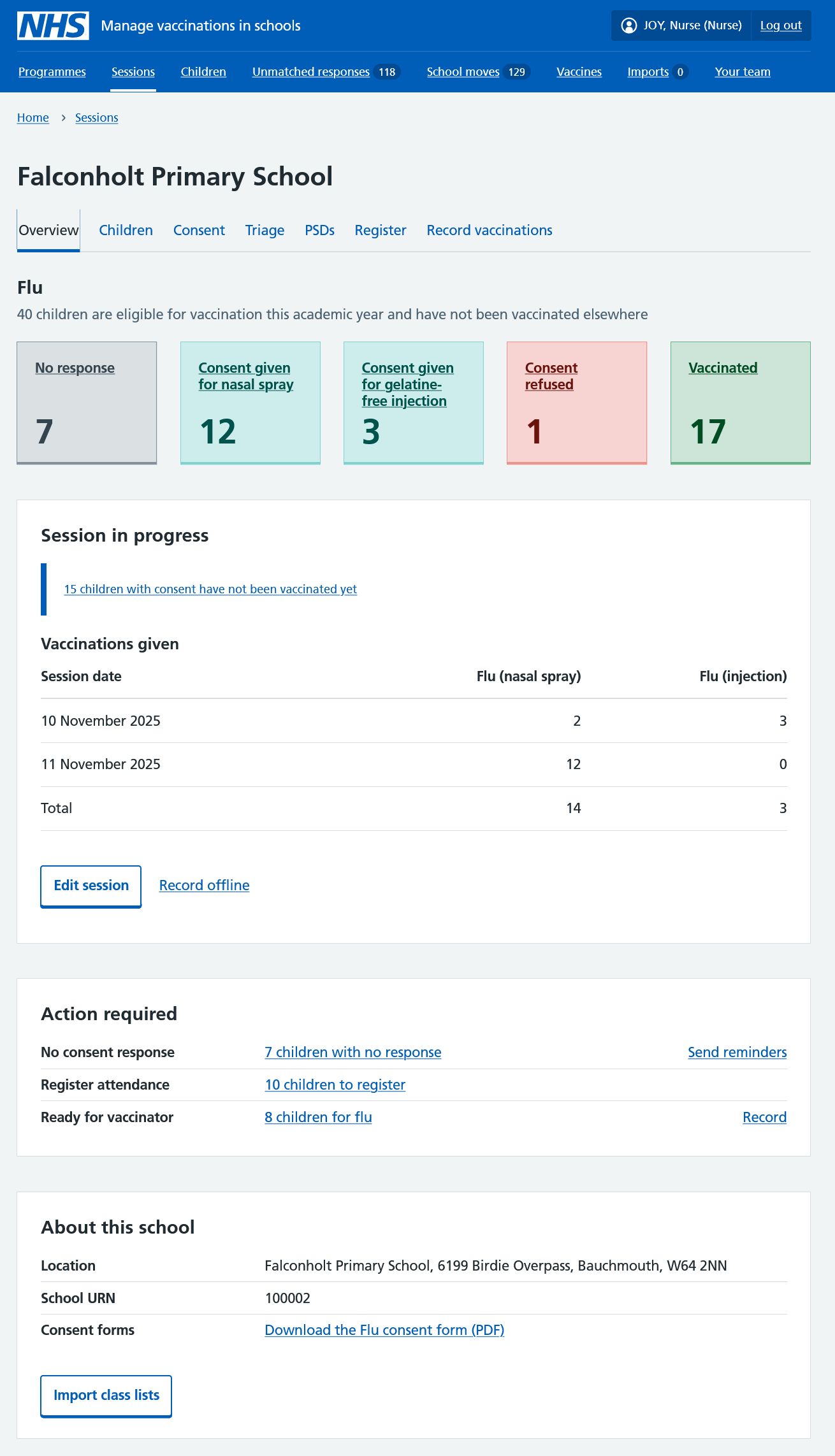
Entering a consent response from a paper form
Once the parent returns the form, you can enter the information given into Mavis using the ‘Record a new consent response’ flow.
- From the Children tab of a session page, filter for Needs consent.
- Go to into a child record by clicking on their name.
- Select Record a new consent response.
- Use the radio button to indicate who’s responded.
- Go through the consent flow, making sure to select Paper as the way the response was given.