Recording a vaccination (or non-vaccination)
To record a vaccination (or a vaccination that didn’t happen), follow the instructions below.
Select the child and programme
- Go to Sessions.
- Filter for In Progress sessions.
- Click on the name of the school you’re attending.
- Click on Record vaccinations under the relevant programme.
- A list of children’s names is displayed - you can filter the list by name or year group.
- Click on the name of the child in front of you.
Note:
If you’re offering more than one vaccination programme at this session, make sure you select the relevant programme tab, near the top of the screen.
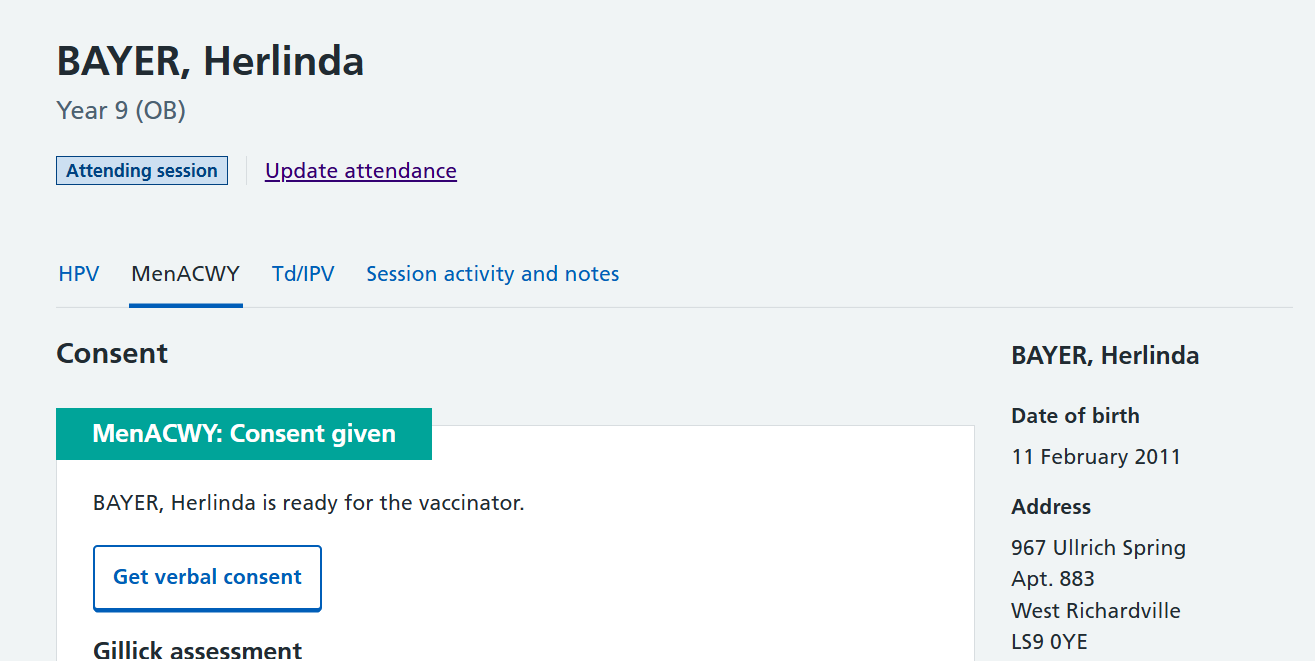
Review the child’s details and do pre-screening checks
Once you’ve reviewed the information on the page, you’ll need to confirm the child’s identity and carry out pre-screening checks.
- Select the relevant radio button to state whether the child or someone else confirmed their identity.
- If it was someone else, enter their name and relationship to the child.
- Run through the pre-screening checks and confirm you’ve checked the statements are correct. You can add notes if you want to.
- Indicate whether you think the child is ready to vaccinate using the radio buttons at the bottom of the page.
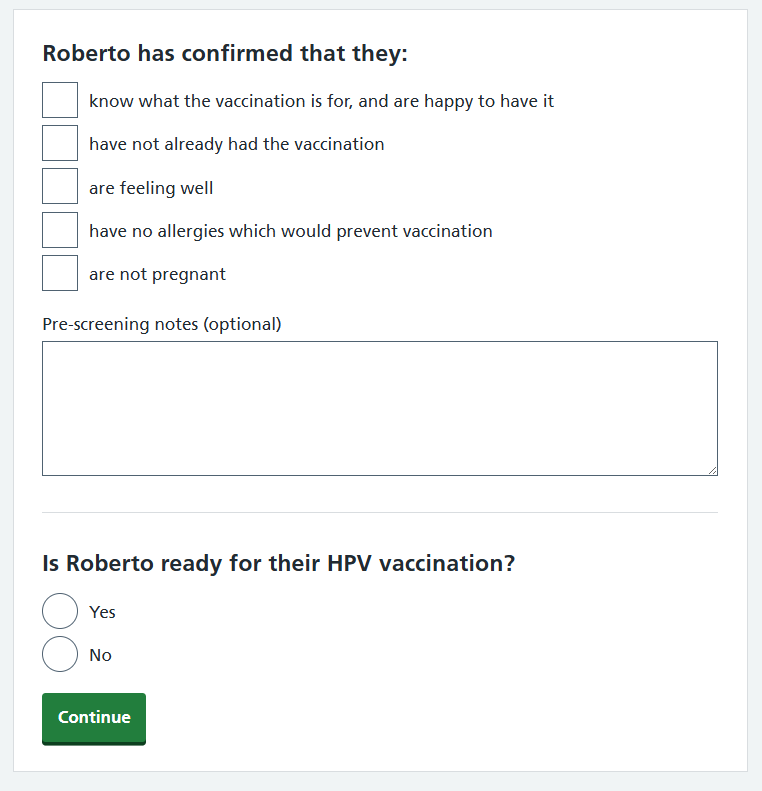
Record the outcome
If the child was vaccinated:
- Use the relevant radio buttons to record how the vaccination was given.
- Record the batch you used, then click Continue.
- Check and confirm your answer, and add notes if you want to.
- Make any changes (if necessary) and click Confirm.
If the child was not vaccinated:
- Use the relevant radio button to record why the vaccine was not given, then Continue.
- Check and confirm your answer, and add notes if you want to.
- Make any changes (if necessary) and click Confirm.
Keeping track of your vaccinations
You can see how many vaccinations you’ve given today by selecting Your vaccinations today near the top of the Record vaccinations tab.
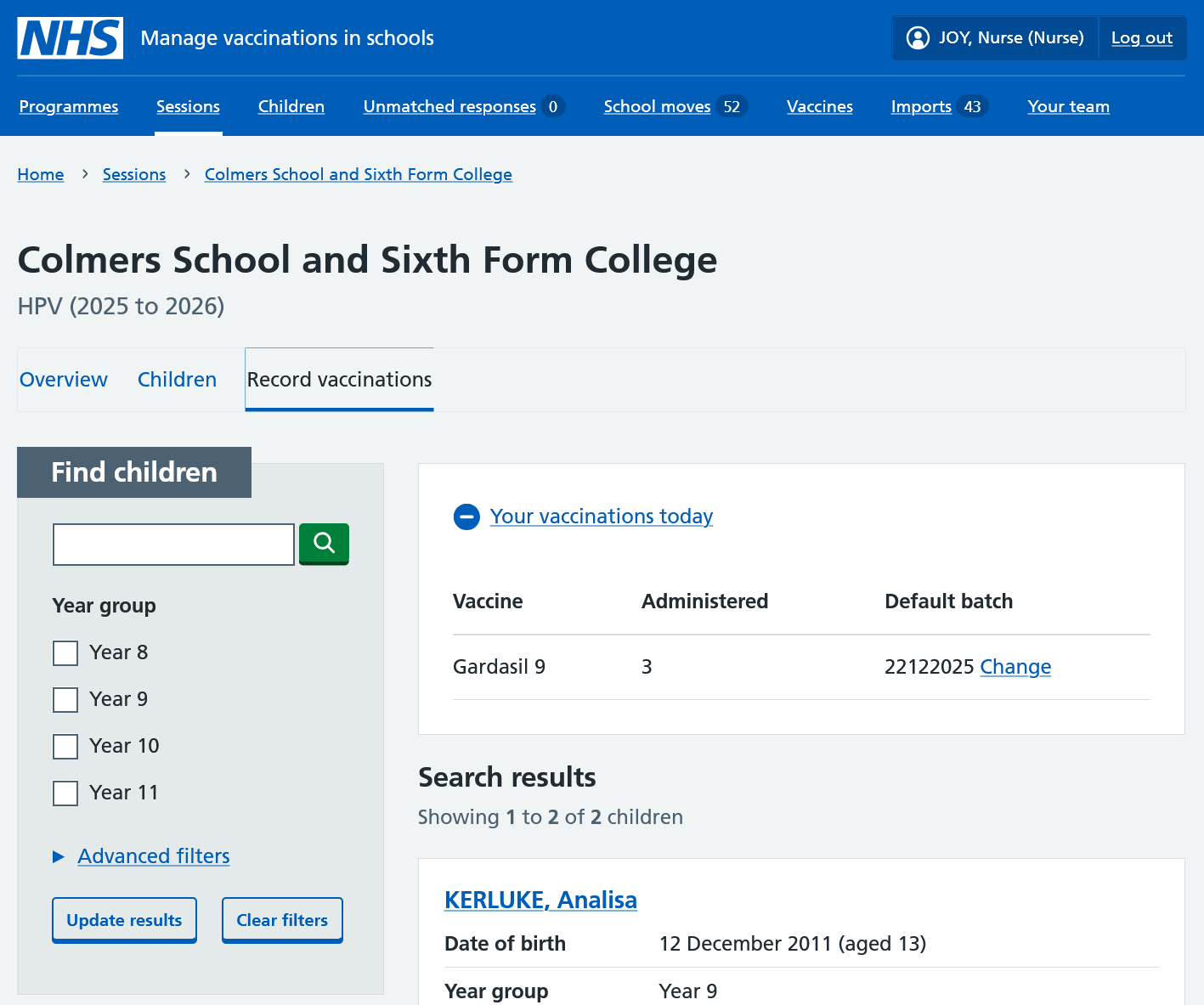
You can see how many vaccinations have been given by the team as a whole in the Session overview tab. (See Keeping track of sessions)