Adding or removing consent manually
Recording a new consent response
If you get a new consent response, for example, through a paper form, or verbally through a phone call, you can record this in Mavis.
- From the Children tab of a session page, go into the child record by clicking on their name.
- Select Record a new consent response.
- Use the radio button to indicate who the consent is from (you can add a new contact if necessary).
- The parent’s details are displayed. Click Continue to enter a new consent response from that parent, then indicate whether it was given by phone, paper or in person.
- Record their consent response and their answers to the health questions.
- Select if it’s safe to vaccinate the child or choose one of the triage options.
- Check and confirm the consent details and answers to health questions, and select Confirm.
Updating a consent response
You can change a consent response in Mavis:
- if a parent gets in touch to change their response
- if a child needs a different vaccine from the one consented to, and you contact the parent to update their response
To change a consent response, you need to record a new response from the parent who gave the original response.
Follow the instructions from step 3 in Recording a new consent response to record the new response.
The new consent from the same parent will override the previous one.
Withdrawing a consent response
You should only withdraw a consent response if a parent previously gave consent but wants to withdraw it.
- Verify that the person contacting you is the original responder.
- From the Children tab of a session page, go into the child record by clicking on their name.
- Go to the parent’s consent response by clicking on the parent’s name.
- Click on Withdraw consent.
- Select the parent’s reason for withdrawing consent, add notes and click Withdraw consent.
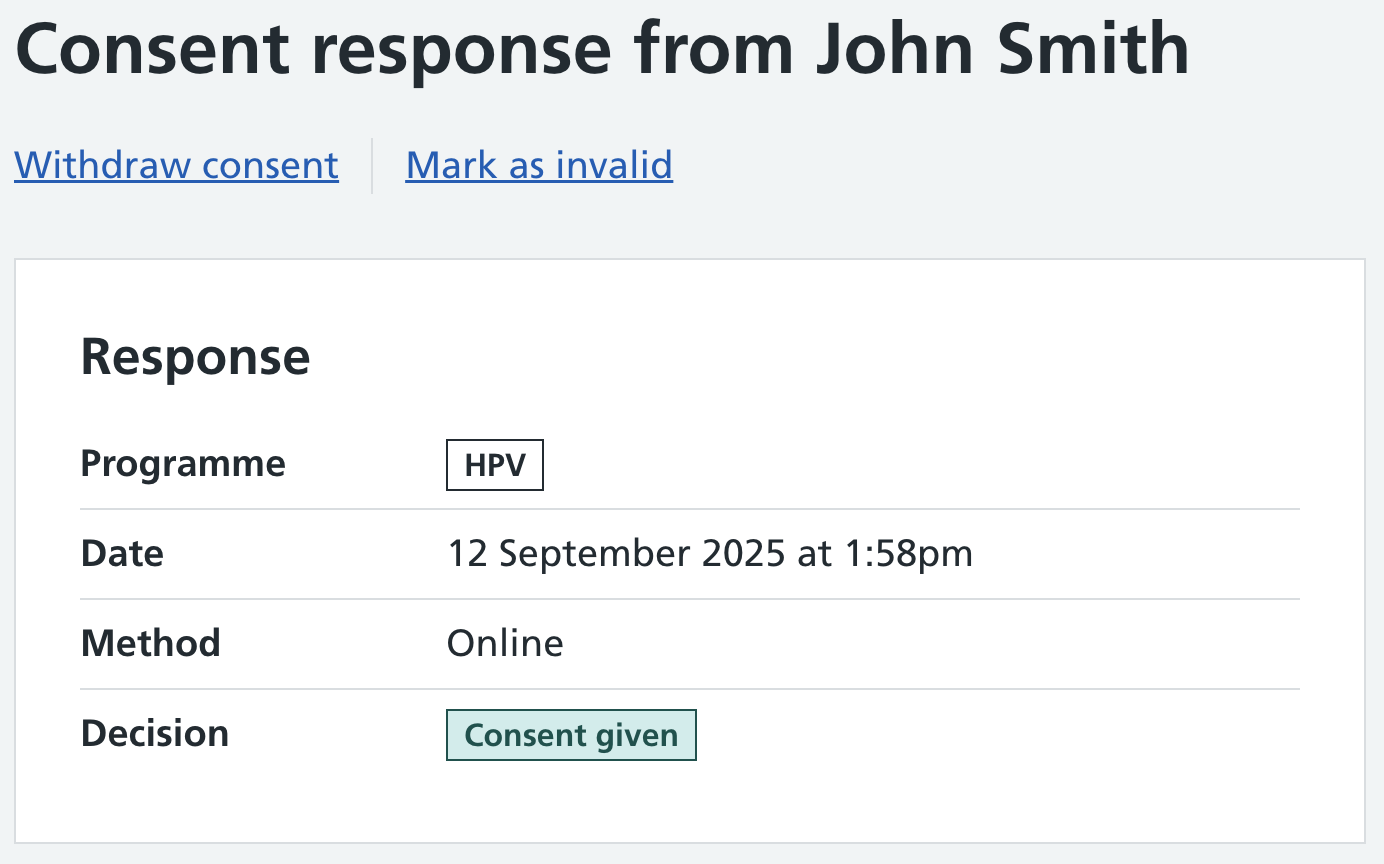
Marking a consent response as invalid
You should only mark a consent response as invalid if you have established that the person who responded does not have parental responsibility.
- Verify that the consent response was recorded from someone who did not have authority to consent.
- From the Children tab of a session page, go into the child record by clicking on their name.
- Go to the consent response by clicking on the name of the person who responded without authority to consent.
- Click on Mark as invalid.
- Add a note explaining why you are doing this and click on Mark as invalid.