Checking and editing cohorts
Once you have uploaded all the cohort files, you can go to the Cohorts tab and check the counts for each year group are as expected.
You can also check individual children’s records by navigating to the Children tab. However, you won’t be able to see the children listed under their school in the sessions tab until you have scheduled at least one session at that school.
Once you have confirmed that the cohort is successfully uploaded, you’re ready to start organising sessions (this is covered in the ‘Organising sessions’ section).
Handling out-of-year-group children
When children are taught outside their chronological year group, you need to record this in either the cohort upload or class list upload. If you do not do this, the child won’t be added to the correct cohort.
For example, for a child who would be educated in year 7 according to their birth date, but is in year 8 at school, you need to specify a value of 8 in the CHILD_YEAR_GROUP field in either the cohort upload file or class list upload file.
Manually editing individual child records
- Go to Children.
- Search for the child by name and select their record.
- Select Edit child record.
- Find the information you want to edit and select Change.
- Edit the information and select Continue.
- Select Save changes.
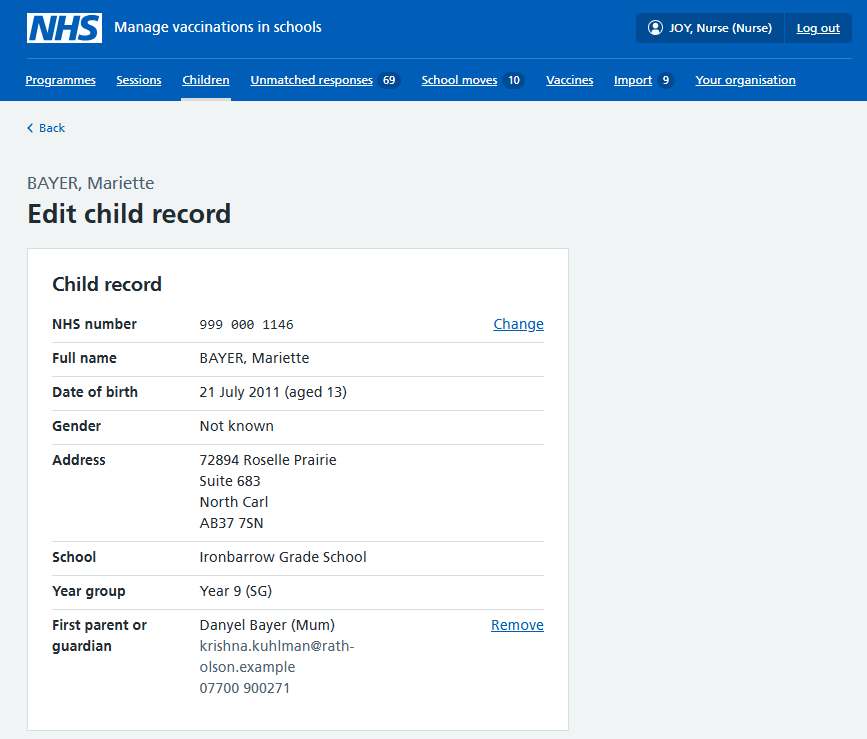
Archiving individual child records
To remove a child’s record from the cohort, for example if:
- it’s a duplicate record
- it was imported in error
- the child has moved out of the area or died
- Select Archive child record
- Select a reason for archiving this record, adding details if required
- Select Archive record
If you need to bring an archived record back into the cohort (for example, if a record was archived in error, or if the child moves back into the area), upload a cohort list again with a single row containing this child.