Adding notes to a child’s record
Mavis automatically provides space for you to add notes when carrying out various tasks.
For example, you can add:
- triage notes when reviewing answers to health questions in consent responses
- pre-screening notes when recording a vaccination
- notes on the ‘check and confirm’ page at the end point of recording a vaccination
Adding additional notes
As well as the task-specific notes mentioned above, you can enter additional notes for a child at any point during the session.
- Go to Sessions and select the relevant school session
- Search for the child you want to add a note for, then click on their name to open their record
- Click on the Session activity and notes tab
- Click on Add a note, then enter and save your note
Note:
Notes are visible to all users, and cannot be edited or deleted. They are not a substitute for consent, triage or safeguarding workflows.
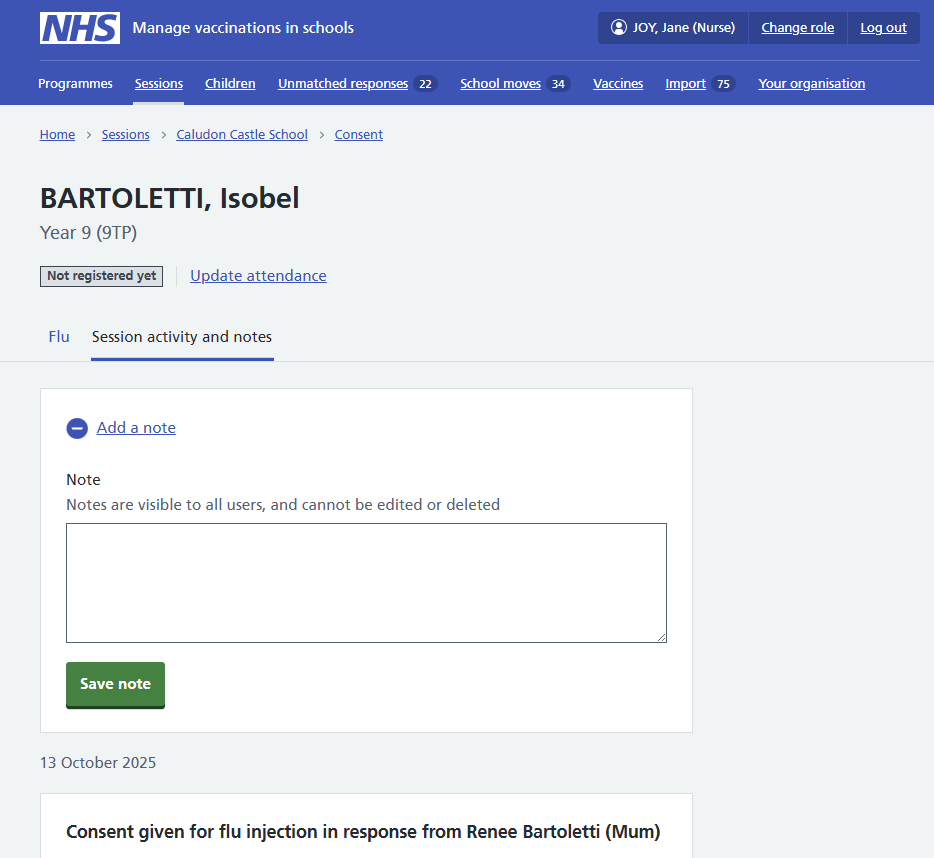
Viewing notes
The Session activity and notes tab (described above) displays all notes entered for the child, for that session.
The summary cards displayed on search results pages within a session include the latest ‘additional’ note for that child.