Reviewing and adding PSDs
You can review and add patient specific directions (PSDs) to named children in flu sessions so that healthcare assistants can give them the nasal spray vaccine.
Note that:
- this feature must be turned on for the session (see previous page)
- only prescribers can add PSDs
- all users can see each child’s PSD status
Reviewing PSDs for a session
To see which children in a session have, or do not have, a PSD:
- Go to the relevant session in Mavis.
- Go to the PSDs tab. This takes you to the Review PSDs page.
- You’ll see a list of all the children in the cohort for the session, with their PSD status.
- You can use filters to show only:
- children who have had a PSD added to their record
- children without a PSD
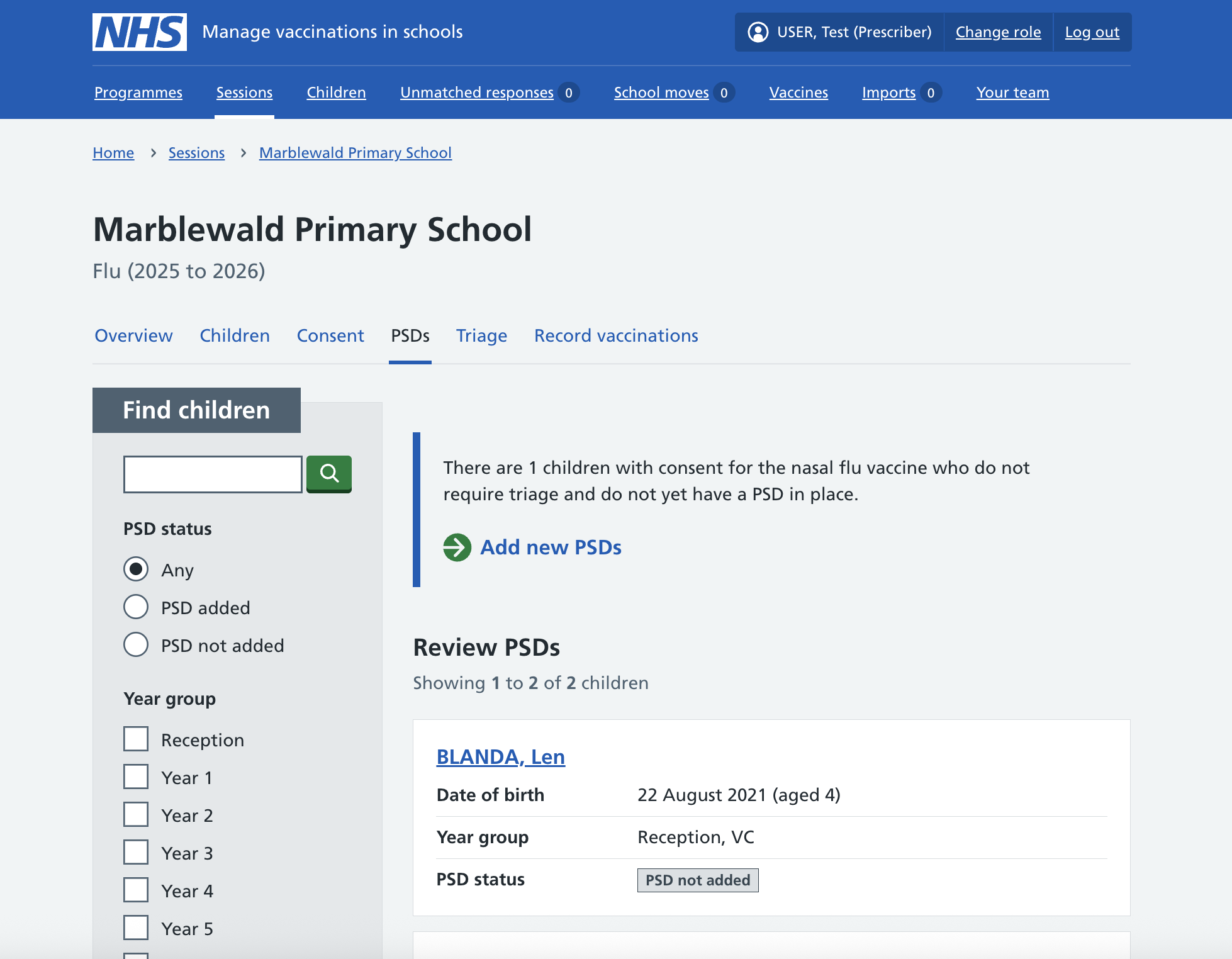
Adding PSDs in bulk
Prescribers can quickly add PSDs in bulk to children who meet the right criteria.
- Go to the relevant session in Mavis.
- Go to the PSDs tab.
A message at the top of the screen tells you how many children there are with consent for the nasal flu vaccine who do not require triage and do not yet have a PSD in place.
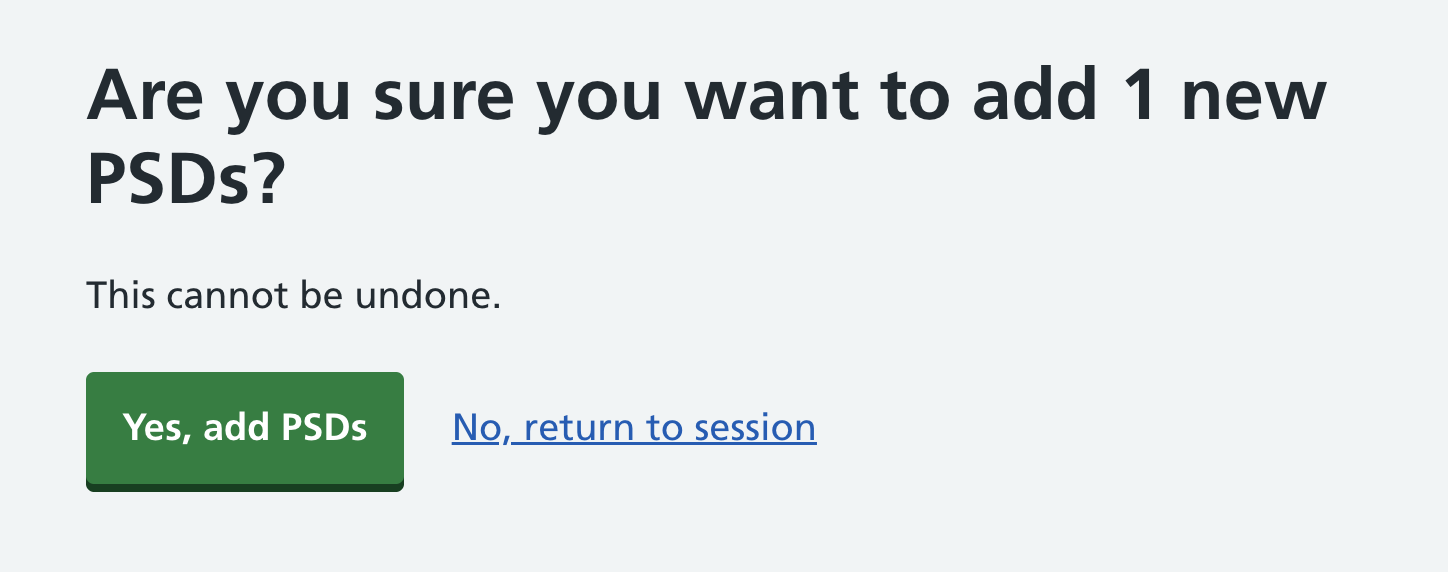
To add PSDs in bulk to these children:
- Select Add new PSDs.
- On the confirmation page, select Yes, add PSDs (or No, return to session).
If you select Yes, the PSDs will be bulk-added instantly.
Adding PSDs during triage
Prescribers can also add PSDs to individual children during triage if they assess it’s safe for them to have the nasal spray vaccine.
If a child’s triage status changes
If a child has a PSD in place, Mavis will automatically remove it if:
- a new consent response indicates triage is needed
- a nurse updates the child’s triage status to ‘Needs triage’
The prescriber can add a new PSD if they decide it’s safe for the child to have the nasal spray vaccine.